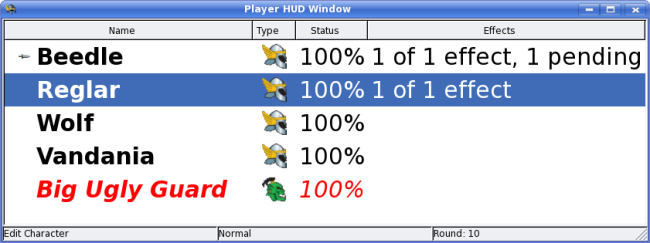Player HUD (second monitor support)
Some Game Masters use a secondary monitor to show their players pictures of NPCs or the setting to add that extra dimension of realism to their campaigns. If you are one of those GMs, Turn Watcher now has a built-in player heads up display (or HUD for short). To activate the player HUD, go to the menu and make sure is checked. A new window will appear:
Just drag the window over to the secondary monitor so it is visible to your players. Right clicking on the panel allows you to adjust the font size for the HUD only. Just select the menu to do so.
A new entry in the edit window allows you to enter a public name for the combatant. So for monsters, you can show the players one name, yet have the real name concealed only for yourself to see. Note that effect counts on monsters are not visible to the players